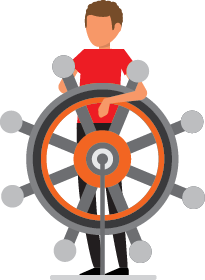
# Helm Charts
DataTorch uses Helm 3 when deploying to a Kubernetes cluster. This provided a simple package manager to handle all of the required services and pods along with easier configuration and updates. For instructions on installing Helm, checkout the official documentation (opens new window).
If you would like more information about the DataTorch Helm Charts checkout the official charts repository (opens new window).
# Installing Chart
- Add DataTorch repository to Helm
helm repo add datatorch https://charts.datatorch.io - Use
scripts/kub-redcred.shto create the secret required to pull the docker images. You must have thegcrpull.jsonlocated in the same directory. - Create a copy of the
datatorch/values.yamland update the FQDN, database connection and licencing information. - Deploy an instance using
helm installThis will create a release with the namehelm install my-release datatorch/datatorch -f values.yamlmy-release.
WARNING
It not recommend to run a PostgreSQL database in your Kubernetes cluster as the additional levels of abstract may be difficult for debugging performance metrics.
# Uninstall
To uninstall/delete the my-release deployment:
helm delete my-release
The command will remove all Kubernetes components associated with the chart and deletes the release.
WARNING
Helm does not remove PVC or PV from you cluster when running the uninstall command. This is to protect your data from accidental deletion. These will need to removed manually.
# SSL with NGINX and Cert-Manager
By default the DataTorch helm chart ships with the NGINX ingress. If you have disabled this chart, you many need to modify these steps to point towards your ingress.
- Clone the official charts repository (opens new window) to access the scripts required.
- Install cert-manager
sh ssl/install-certmanager.sh - Create the issuers in kubernetes
kubectl apply -f ssl/issuer-prod.yaml kubectl apply -f ssl/issuer-staging.yaml - Add the annotations and TLS to the ingress found in the
values.yaml. ReplaceHOST_DOMAINwith the domain where the instance will be accessible (e.g annotator.example.com).ingress: host: HOST_DOMAIN annotations: # ... other annotations cert-manager.io/issuer: 'letsencrypt-prod' cert-manager.io/acme-challenge-type: http01 tls: - secretName: datatorch-tls hosts: - HOST_DOMAIN - Install or upgrade your instance using Helm
# Azure AKS
If you have not done so already login into Azure CI:
az login
Create an Azure AKS using Azure CI:
az extension add --name aks-preview
az aks create \
--name datatorch-cluster \
--resource-group datatorch-resource-group \
--node-resource-group datatorch-aks \
--generate-ssh-keys
Checkout the AKS create command (opens new window) for more options.
Once your instance is created you can connection thought your kubectl client
and deploy using the Helm instructions above.
Connect to your kubectl client using the following command:
az aks get-credentials \
--resource-group datatorch-resource-group \
--name datatorch-cluster
# Connection Pooling
If you are using a managed postgres instance provided by azure it is recommend to setup the microsoft pgbouncer (opens new window) to significantly reduce connection delay.
You can add the volumes and containers suggested to the backend section of the
values.yaml.
Show values.yaml example
backend:
# ... other config options
extraContainers:
- name: azure-pgbouncer-sidecar
image: mcr.microsoft.com/azure-oss-db-tools/pgbouncer-sidecar:latest
# Uncomment below if you always want the latest version
# imagePullPolicy: Always
ports:
- containerPort: 5432
volumeMounts:
- name: configfiles
mountPath: '/etc/pgbouncer'
# writes update the secret, we do not want to do this
readOnly: true
livenessProbe:
tcpSocket:
# This must match the port your applications use to talk to postgres
port: 5432
periodSeconds: 60
lifecycle:
preStop:
exec:
command: ['/bin/sh', '-c', 'killall -INT pgbouncer && sleep 120']
securityContext:
allowPrivilegeEscalation: false
capabilities:
drop: ['all']
extraVolumes:
- name: configfiles
secret:
# This must match the name of your secret above
secretName: azure-pgbouncer-config